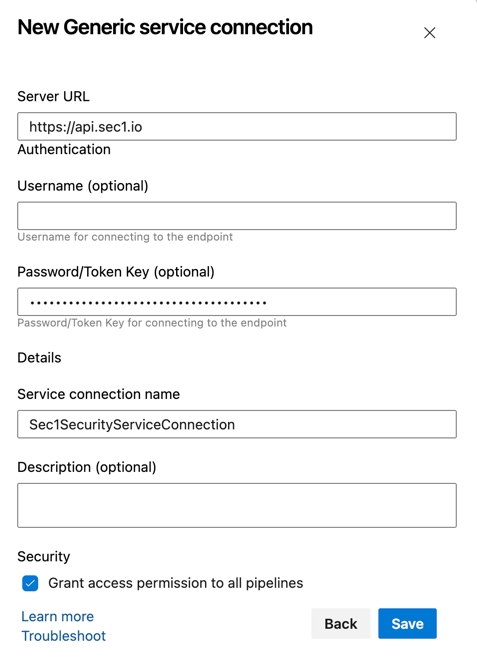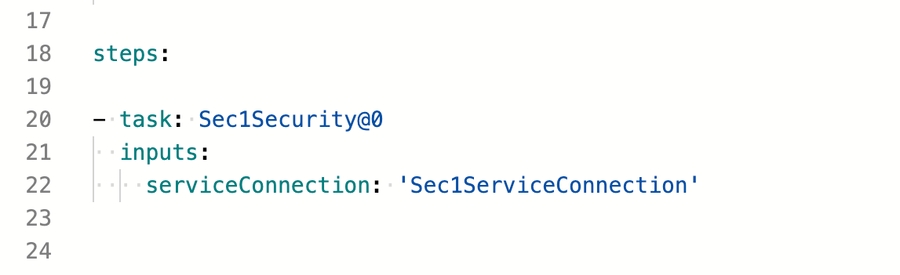Azure DevOps Extension for Sec1 Container Image Scanner
Introduction
Integrating the Sec1 Container Image Scanner plugin as Azure DevOps Extension allows developers and teams to enhance the security of their software projects by scanning container images for open-source vulnerabilities against the Sec1 Security Database. This documentation provides a step-by-step guide on integrating the Sec1 Container Image Scanner Extension into your Azure CI/CD pipelines.
Prerequisite
Integration Steps
1. Install the Sec1 Security Plugin
Go to Azure DevOps Marketplace (https://marketplace.visualstudio.com).
Search for
Sec1and click onSec1 Container Image Scannerto visit the plugin page.Click on "Get it free", select the "Azure DevOps organization" where you would like to install and click "Install".
Once installation is complete then "Proceed to organisation"
2. Configure API Token
You need to configure API Token as Generic Service Connection
Go to your "Project" > "Project Settings"
Click "Service Connections" under Pipelines section
Click "New service connection"
Search for "Generic" and click "Next"
Enter below configuration
Server URL - Default value of Server URL will be https://api.sec1.io. If you are using SaaS service then leave it blank otherwise provide the appropriate value
Username is optional as Sec1 Security uses API Token for authentication purpose.
Password/Token Key - Provide SecAPI Security API Token.
Service connection name - Provide appropriate service connection name (e.g. Sec1SecurityServiceConnection).
Description - It is option field but you can provide appropriate description.
Note : To get
SecAPI Security API Tokennavigate to Scopy > "Login with GitHub" > "Settings" In the "API key" section, click on "Generate API key" and copy it for use.
3. Configure Sec1 Security Extension as a Build Step
Navigate to "Pipelines" section in your project.
Click on "Edit".
Search
Sec1 - Container Image Scannerin the tasks search box and select the result.Select Service Connection which you have added as Generic Service Connection in dropdown.
Enter location of package (pom.xml or package.json) file (if it is present under nested folder otherwise leave it blank). In case of blank, it will locate the file in current folder of repo.
Click "Add"
You can also copy below code snippet to directly copy in pipeline yaml file.
4. Configuration Parameters
Configure the following parameters in the "Sec1 Security Settings" while adding extention to build step:
Enable the Threshold Check(optional) If selected, define your vulnerability threshold levels by "Severity". Default values for Critical and High are 0 and 10 respectivelyIf you set the critical vulnerability threshold to 10, your build will fail if more than 10 critical vulnerabilities are found in the scan.
Choose actions for the breach: Fail or Continue.
Troubleshooting
To see more information on your steps:
View the "Console Output" for a specific build.
-- Sec1 Security team
Last updated